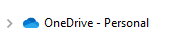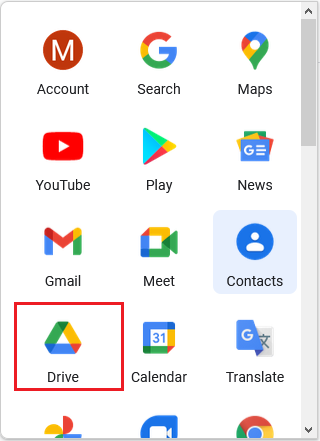There are many options available when it comes to backing up your data. You can have cloud based storage such as Google Drive, or you can have your data backed up to hardware such as an external drive or NAS (Network Accessible Storage). Backing up is only one part of the solution. Access your data from anywhere and share with others. Some of these options can get quite expensive but we will concentrate on the affordable and free solutions.
Today backing up your data is more important than ever. New threats such as "Ransomeware" will encrypt and lock your computer until you pay a "ransom". One of the best defense mechanisms against this popular attack is to have a good backup system. Below are a few.
This is perhaps the easiest solution for cloud storage because it's built into Windows 10. By default, you get 5GB of free storage. Not much but Microsoft makes it very easy to purchase more room if needed. There are a several ways to open OneDrive. One is to just search for "OneDrive". Another it to right-click the small cloud icon on the bottom right of your screen. If neither are found, you may need to download the OneDrive client from the Microsoft Store. A Microsoft account is requires but you may already have one. Microsoft accounts are @outlook.com, @hotmail.com, or @live.com email address, or Xbox Live or Skype account. If you don't have one of these, you will need to create one.
- Create an account for OneDrive (if you don't already have one).
- Go to the website. (https://www.microsoft.com/en-us/microsoft-365/onedrive/online-cloud-storage)
- Click on "Sign up for free"
- Enter your Microsoft account.
- Continue with the on-screen directions to complete the process.
Once these steps have been completed, you can start using the cloud service.
One way to backup data is to simply drag your files to the OneDrive folder.
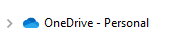
You can also right-click the cloud icon in bottom right corner of your screen.

This solution is simple especially if you already have a Google email account. Google gives you 15 GB of free storage but that is shared with your photos and Gmail files.
- Go to drive.google.com and sign in with your Google account (or create one if needed.)
- Here you can upload your files to be stored. You can also create files and folders.
- You can create and edit Office files and share them with others.
Google Drive is also available when you log into your email account.
- Login to your Gmail account.(or create one if needed.)
- Click on Google apps" in the upper right corner.
- Click on the "Drive" icon.
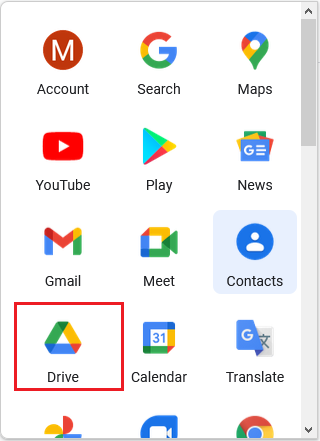
Of course these are the free, or at least inexpensive options. The point is that you want your data to be backed up, preferably in another location (cloud) and is current. You want to be proactive because the time it takes to retrieve and restore your data is the time your business is down.